NEW Commands to be Coded
.createat ItemId Amt Hue (I believe we added hue to this as well) - Done (Mithril)
.tile ItemID Z --> Gives target cursor up and lower. Pick up the Z value from the upper target unless Z value passed in parameter. - Done (Mithril)
.dyeradius ItemID Hue Radius and .dyeradius ItemID-ItemID Hue Radius (this has a ZRange of 20 above and below PC) - Done (Mithril)
.destroyradius Range ItemID ZRange --> Do nothing if no range specified. Default ZRange is 20 above PC. - Done (Mithril)
.destroyzone RelativeMaxZ RelativeMinZ TargetUpper TargetLower (If the Max and Min is not provided command will ask for them) - Done (Mithril)
.destroy TargetItem - Done (Mithril)
.mreplace NewTarget/ItemID OldTarget (creates a looking target where the first item you pick is the item to use, and the repeating targets replace as selected.) - Done (Mithril) (Update - Allow NewTarget to be passed as a parameter)
.copyrect (include the option to copy from a static)
.pasterect
.delerect filename (we might want the option to use filename* so we could mass delete our "delme" files, but that should show the list and ask for confirmation before deleting.)
.listrect name/*name (name searches any files beginning with name, *name searches any file with name string in them)
Mith - these commands are the same as .inc z, .inc x, etc, but Daisy needs it to be a shorter command. Then can you add the ability to have a capital L at the end, which will cause it to do a .m inc z for example?
.pz X and .pz XL--> Raises up the z value of the item according to the number value you select. - Done (Mithril)
.px X and .px XL --> Moves in X direction item you target - Done (Mithril)
.py X and .py XL --> Moves in Y direction item you target - Done (Mithril)
This works like above but the number is passed as a negative.
.mz X and .mz XL --> Lowers the z of the item according to the number value you select. - Done (Mithril)
.mx X and .mx XL --> Move in the negative X item you target - Done (Mithril)
.my X and .my XL --> Move in the negative y item you target - Done (Mithril)
.areplace NewID OldID UpperTarget LowerTarget--> Upper & Lower targeting cursors. (Need to discuss Z range for this with Daisy)
Mith: Confirmed we can forgo these:
.lockradius range (This had a default of 20 if you didn't type range)
.lockzone MaxZ MinZ --> Then gives target cursor for upper and lower corners, asks for min/max if you don't provide.
Commands that work just fine
.set hue #
.set X
.set Y
.set Z
.get hue
.get itemid
.get z
.m tele
.go
.createat ItemId Amt Hue (I believe we added hue to this as well) - Done (Mithril)
.tile ItemID Z --> Gives target cursor up and lower. Pick up the Z value from the upper target unless Z value passed in parameter. - Done (Mithril)
.dyeradius ItemID Hue Radius and .dyeradius ItemID-ItemID Hue Radius (this has a ZRange of 20 above and below PC) - Done (Mithril)
.destroyradius Range ItemID ZRange --> Do nothing if no range specified. Default ZRange is 20 above PC. - Done (Mithril)
.destroyzone RelativeMaxZ RelativeMinZ TargetUpper TargetLower (If the Max and Min is not provided command will ask for them) - Done (Mithril)
.destroy TargetItem - Done (Mithril)
.mreplace NewTarget/ItemID OldTarget (creates a looking target where the first item you pick is the item to use, and the repeating targets replace as selected.) - Done (Mithril) (Update - Allow NewTarget to be passed as a parameter)
.copyrect (include the option to copy from a static)
.pasterect
.delerect filename (we might want the option to use filename* so we could mass delete our "delme" files, but that should show the list and ask for confirmation before deleting.)
.listrect name/*name (name searches any files beginning with name, *name searches any file with name string in them)
Mith - these commands are the same as .inc z, .inc x, etc, but Daisy needs it to be a shorter command. Then can you add the ability to have a capital L at the end, which will cause it to do a .m inc z for example?
.pz X and .pz XL--> Raises up the z value of the item according to the number value you select. - Done (Mithril)
.px X and .px XL --> Moves in X direction item you target - Done (Mithril)
.py X and .py XL --> Moves in Y direction item you target - Done (Mithril)
This works like above but the number is passed as a negative.
.mz X and .mz XL --> Lowers the z of the item according to the number value you select. - Done (Mithril)
.mx X and .mx XL --> Move in the negative X item you target - Done (Mithril)
.my X and .my XL --> Move in the negative y item you target - Done (Mithril)
.areplace NewID OldID UpperTarget LowerTarget--> Upper & Lower targeting cursors. (Need to discuss Z range for this with Daisy)
Mith: Confirmed we can forgo these:
.lockradius range (This had a default of 20 if you didn't type range)
.lockzone MaxZ MinZ --> Then gives target cursor for upper and lower corners, asks for min/max if you don't provide.
Commands that work just fine
.set hue #
.set X
.set Y
.set Z
.get hue
.get itemid
.get z
.m tele
.go
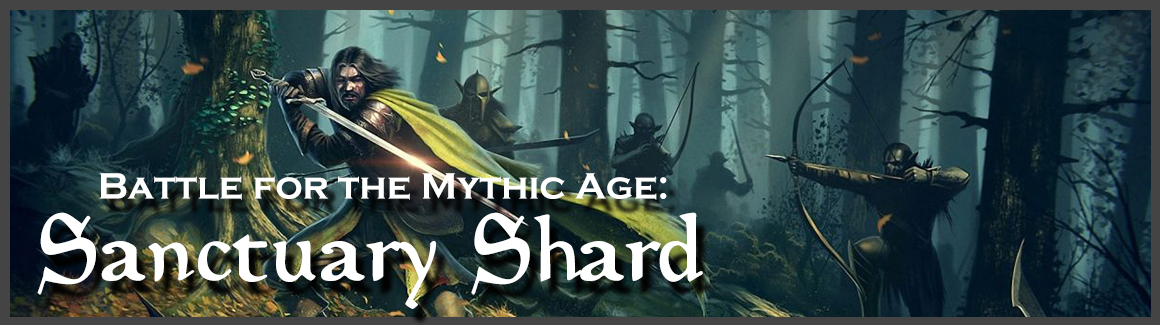

![[Image: Dali-Signature-3.jpg]](https://i.ibb.co/BsVPPHZ/Dali-Signature-3.jpg)